Storage Example
In-depth Reading
If after reading these notes and seeing the example shown below,
you want to make use of the localStorage object in your project,
we strongly recommend
that you read Chapter 9 from the
Head First
HTML5 Programming book.
All examples
of that chapter can be found in this folder.
We are starting these notes with an example of an application that lets a user create sticky notes on a web page. The whole process is described step by step in the supplemental reading. You can open the application on a new page and try it out on your own (type some text on the input box and then click the button). Below is how the page looks like after I have added four notes.
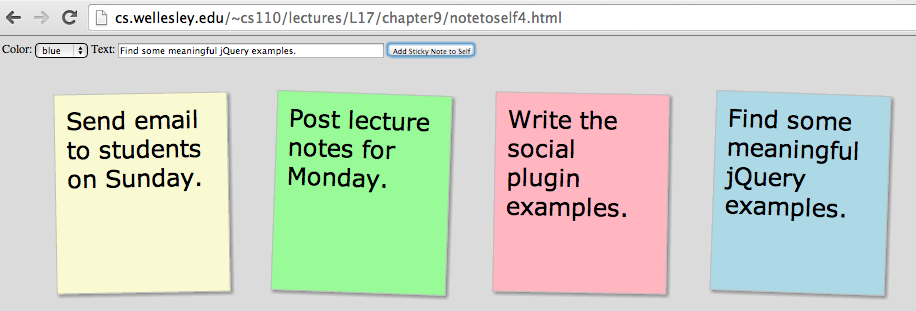
This example is interesting also because it uses some sophisticated CSS3 features (such as transition) to create animation effects for the sticky notes.
Web Storage API
HTML5 introduced several Javascript APIs (Application Programming Interfaces) that are now directly accessible from the browser, without having to write custom code or import external libraries. Some examples are the Geolocation API (that can locate the geographical location of a user and perform other related operations), the Canvas API (that allows drawing 2D graphics and animation on the webpage), or the Web Storage API that allows web applications to store data locally on the device of the user. That is, the data is stored on your laptop, not in the cloud or on a server somewhere, so it's not available to other people. Still, local storage can be useful.
The Web Storage API creates an internal object named localStorage
that we can access directly in our Javascript programs in the same way
that we access window or document. Through
this object we gain access to its methods that allow us to store data
locally, retrieve them, iterate through them, or remove them when we desire.
We have summarized these properties and methods in the table below:
| Method/ Property |
Usage Example |
|---|---|
.length |
localStorage.lengthThe number of items stored in the storage. |
.setItem() |
localStorage.setItem("zip", "02481")Stores an item as a pair of a key and value. |
.getItem() |
localStorage.getItem("zip")Retrieves the value stored under the key that is passed as an argument to the method. |
.clear() |
localStorage.clear()Removes all items stored in the local storage. |
.removeItem() |
localStorage.removeItem("zip")Removes only one item, whose key is passed as the argument. |
.key() |
localStorage.key(1)Retrieves the name of the key with index 1 (imagine that keys are stored in a array and we can access each of them through the index). |
Code Snippets
We can inspect the content of the localStorage at any
time, by using the Inspect Element window. If you haven't yet run any
of our examples that use localStorage, its content
is going to be empty, and you can view it like shown in the image below (that is,
choose the tab Resources, and under Local Storage click on the URL for
our website):
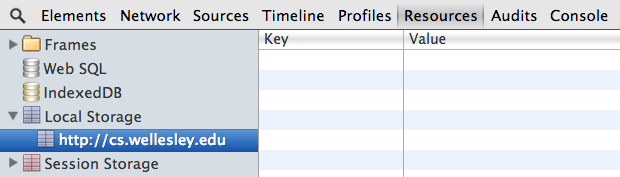
localStorage in the Inspect Element
window.
In the following we are providing a series of statements that show how
to use the different properties and methods of localStorage,
so that you get some practice with them.
The last alert result, "Key name for index=2 is: zip" should surprise you, since we are used to array indexing where the first element has index 0, the next one has index 1, and so on. According to that pattern, you might have expected that index=2 referred to the key "state". However, inside the localStorage, the keys are stored alphabetically (not in the order in which they were introduced), thus, "zip" happens to have index 2 out the three items stored so far (because the other keys start with letters "smaller" than z). To test this, enter the following two lines at the end of the textarea and execute the code again.
localStorage.setItem("address", "105 Central St.");
alert("Key name for index = 0 is: " + localStorage.key(0));
Notice how the index of "address" is 0, even if it was the last item added to the storage.
Here is some more code to execute:
Can you explain why we got a wrong result? Find a way to fix the problem.
Web Storage versus Cookies
Until the introduction of HTML5, storing data in a client was done through a technology named "cookies". Cookies are information that is stored both in the client browser and on the server of the website that is setting these cookies. While cookies are still being used, for interactions with a server (they are crucial for Facebook and Gmail, for example), the tendency is to go away from them for just local storage. If you are curious about how cookies work, we invite you to read this Lecture on Cookies from CS110 Spring 2013. This semester, we will not cover cookies.