Absolute URLs
http://cs.wellesley.edu/~cs110/lectures/L02/URLs.htmlprotocol server.domain path filename
let's break it down in its components:
http://This is the protocol, which is almost always HTTP, the HyperText Transfer Protocol. You'll also occasionally see FTP, the File Transfer Protocol; HTTPS, the secure version of HTTP; and others.cs.wellesley.edu/This is the server: a machine connected to the internet that hands out files to anyone who asks.csis the name of the machine;wellesley.eduis the domain. The name of the server combined with the domain must be unique in the world. In fact, the domain must be unique in the world, and the server name must be unique within the domain.~cs110/lectures/L02/This is the path: a sequence of directories (AKA folders), separated by slashes, that indicates where on the server the file is located. In this path, there's a tilde (~), which means to start at thepublic_htmldirectory under thehomedirectory of thecs110account. We'll always be using that kind of URL in this class, so keep this special rule in mind.URLs.htmlThis is the file that is being requested.
Because URLs can specify files on many different kinds of computers, you should stick to a lowest common denominator when naming your directories and files, to avoid confusing machines and browsers. The lowest common denominator means:
- use letters and digits, but no special characters like /, *, #, &, and so forth
- no spaces (this is the most common error for Mac and PC
users). For example, if you want to have a web page named
cats and dogs.htmlyou're much safer withcats-and-dogs.htmlorcats_and_dogs.html
Furthermore, be careful with upper and lower case. To your eyes,
cats.html and Cats.html may seem like the
same filename, but to a computer, they're as different as
cats.html and dogs.html. The same rule is true
of directory names: they are case-sensitive. Many people like to stick to
all lower-case, just so they don't have to remember. .
Exercise 1
Use a file transfer program (such as Fetch or WinSCP) to create a path of directories in your CS account, and then create a simple web page that just says “hello world” and put it in the bottommost directory. Construct the URL to the page and then try to view the page with your browser.
Certain parts of the end of an absolute URL can be omitted. For
example, the filename can be omitted and (usually) defaults to a file
named index.html in the specified directory (for an example, see
our course homepage). Similarly, the
path can be omitted, in which case the page is in the top
directory of
the web server. However, the protocol and server must be
specified. You can't omit those. If a URL has a protocol, it's an
absolute URL, otherwise it'll be treated as a
relative URL.
Tree Structured Directories
As you know, most operating systems (including Mac, Windows, Unix, iOS, Android, etc.),
organize the contents of a computer's hard drive into
folders, also called directories. Folders and files form
a tree
structure, because of the ability of directories to contain
other directories.
Here's an example:
For a website about Joss Whedon, we might have a folder about his Buffy the Vampire Slayer TV show, another about the TV show Angel, and a document about his comics. These might all be in a top-level folder calledJoss. (The top-level folder is also called the root folder.) The folders about the TV shows might each have a sub-folder calledcast. And so on.
While it's easy to conceptualize a tree of folders and files, also
called a directory tree, there are many different ways to draw
it. Here are several ways of depicting the Joss directory tree
described above that you will see in this course:
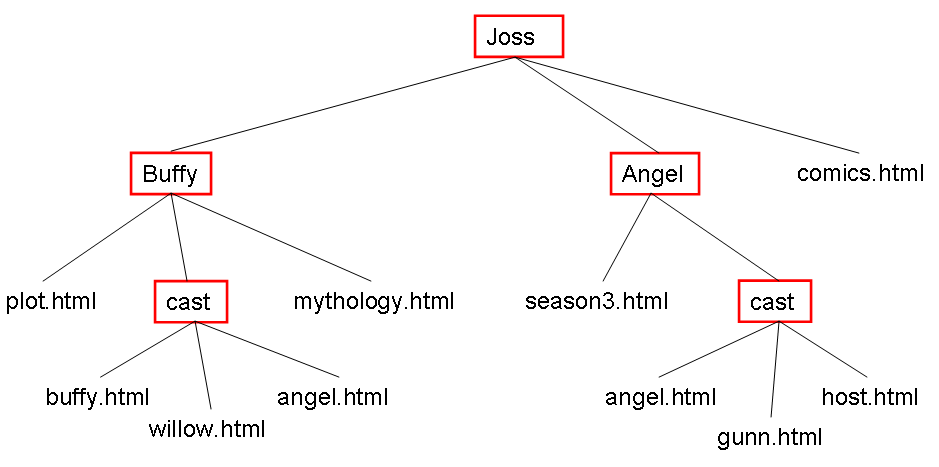
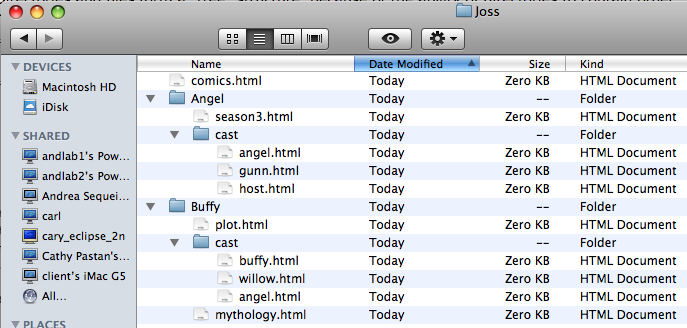
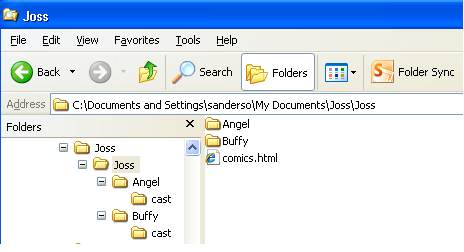
For example, we can see that buffy.html and willow.html are both
files in the same directory, the one called cast, which is, in turn, one
of three things in the directory called Buffy, which is in the directory
called Joss. Joss contains two directories (Buffy and Angel) and a file
called comics.html and so on. Take a minute to be sure you understand
the relationships among the directories and files. Notice that there
are two files named angel.html; this is okay, because they
are in different directories.
Relative URLs
We can use these relationships to form a shorthand way of specifying a URL. This is called a relative URL, because we specify the location of a file relative to a known file. Here are the basic rules:
- Relative URLs are only for files on the same server. Therefore, we can leave off the protocol and server name.
- If a file is in the same directory as the HTML file containing
the link, we just give its name. If
we want to put a link in the file
buffy.htmllinking it towillow.html, we can say:<a href="willow.html">her best friend Willow</a> - If a file is in a sibling subdirectory, we can just give the
path starting from the sibling. So, if we are in the file called
mythology.htmland we want to give a link to the fileangel.html, we can say:<a href="cast/angel.html">Angel, the vampire with a soul</a> - If the file is in a directory that contains a subdirectory that
contains the HTML file with the link,
we have to go
up
the tree. To go up, we write../. That'sdot, dot, slash.
For example, if we are in the filehost.htmland we want to make a link toseason3.html,we can say:That last step, with the<a href="../season3.html">the Host returned in season 3</a>..is tricky: to go up, we write..; while to go down we have to indicate which subdirectory we mean. In either case, we separate these up/down steps with a slash. Here's another example: suppose we want to put a link frombuffy.htmltocomics.html. In this case, we can write:<a href="../../comics.html">another layer in the comics</a>
Exercise 2
Create some additional directories in the public_html folder of
your CS account and practice
with the relative URLs. Relative URLs will make your lives much
easier when you produce different versions and when you deliver your
website to your client. Try the equivalent of:
- A link from
plot.htmltocomics.html - A link from
season3.htmltoplot.html - A link from
gunn.htmltowillow.html
Fragments
The model above establishes a one-to-one correspondence between a URL and a file (web page) somewhere in the vast Internet. Sometimes, however, you want to address (point to) a particular location within a page. Such locations are called fragments.
While fragments can be used in many ways, one common use is to have
a table of contents
at the top of a page, allowing readers to skip
down to the particular section they are interested in. An example of
such a table of contents is at the left side of these notes.
Fragments are addressed by extending the URL by adding a # character
and the id attribute
of the fragment (the HTML element that refers to the
fragment). Thus, we have:
http://cs.wellesley.edu/~cs110/lectures/L03-html/URLs.html#relativeprotocol server.domain path filename fragment id
One key step is marking the destination of the URL,
by naming the fragment, just as we name a file or folder. This
is done with the id attribute, which can be applied to
every HTML tag. We typically add it to the header tag (such
as h2) of the section we want to skip to. For example:
<h2 id="relative">Relative URLs</h2>
Given the code above, we can then point to that section from any web
page anywhere, using an absolute URL, like the one in the table above.
We can also use fragments with relative URLs. For example, to point to
that section from another file in the same directory, we can just give
the filename and the fragment name: URLs.html#relative. In
fact, if we want to point to it from within the same file, we can omit
the filename and the relative URL becomes just #relative.
You can see examples of that kind of URL in the table of contents on the
sidebar.