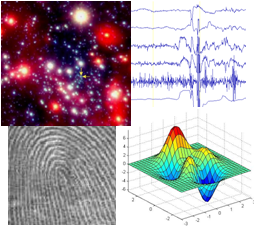
Assignment 8
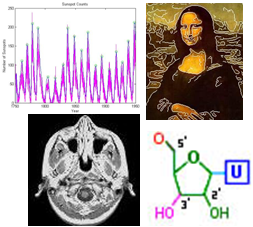
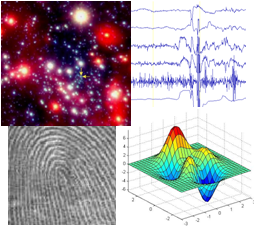
|
CS 112
Assignment 8
|
|
You can turn in this assignment up until the last day of final exams, Monday, May 17, without
penalty. Your hardcopy submission should include a cover sheet and a printout of the following code files:
mobius.m, findStars.m, mapGUI.m and
snowflake.m. Your electronic
submission is described in the section Uploading your saved work
assign8_programs folder from the cs112d directory
onto your Desktop. Rename the folder to be yours, e.g. sohie_assign8_programs.
In MATLAB, set the Current Directory to your assign8_programs folder.
drop/assign8 folder
assign8_programs folder into your
drop/assign8 folder
assign8_programs folder from the Desktop by dragging
it to the trash can, and then empty the trash (Finder--> Empty Trash).
When you are done with this assignment, you should have ** files
stored in your assign8_programs folder: mobius.m,
milkyWay.jpg, findStars.m, mapGUI.fig, mapGUI.m, places.m, snowflake.m and
drawOneStar.m.

The Mobius strip was discovered in 1858 by the German mathematician August Mobius. Here's the easiest way to make one: take a strip of paper and instead of taping it together to make a link, twist one end and then tape the edges together. Now you have a Mobius strip. As a result of the half twist, the Mobius strip has only one side and one edge. If you draw a line down the middle of the strip until you get back to your starting point, you will draw on both sides of the paper. We'll use MATLAB to visualize a Mobius strip in 3D.
A Mobius strip can be represented with the following parameterized equations:
x(u,v) = cos(u) + (v/2)*cos(u/2)*cos(u)
y(u,v) = sin(u) + (v/2)*cos(u/2)*sin(u)
z(u,v) = (v/2)*sin(u/2)
where 0<=u<=2π and -1<=v<=1. These equations create a Mobius strip of width 1 whose center circle has radius 1 and is centered at (0, 0, 0). The parameter u runs around the strip while v moves from one edge to the other. Here is a sample Mobius strip in MATLAB:
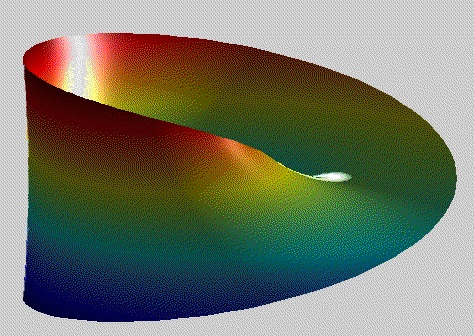
Write a function called mobius that creates a mobius strip as described above.
You can display your strip as you like, the one shown above is just an example.
Your function set the view, colormap, lighting, material property and shading
of your mobius strip.
Write brief comments providing usage information
for your function, so that typing help mobius in the Command Window prints
a short function description.
Your goal for this problem is
to count the stars in NASA's
Astronomy Picture of the Day from October 23, 2005. The milkyWay.jpg
file in the assign8_programs folder contains this NASA image, which can be
loaded into the MATLAB Workspace using imread. The image is automatically loaded
in as a 516x624x3 matrix of type uint8. The third dimension stores red, green and blue
(RGB) color components as integers ranging from 0 to 255. This color image can be displayed with
imshow.
The stars in the MilkyWay
image are bright white areas. Recall that in the RGB color
representation, white is composed of maximum values of all three RGB colors. You can find the
stars in the image by first finding locations with large red, green and blue values (i.e.
locations that are close to white), and then counting the clusters of white locations. You will
write a function that uses this strategy to count the stars, and also displays
intermediate results along the way.
More specifically, write a function findStars that has two inputs, an image
and a threshold, and performs the steps listed below:
subplot to create a 2x2 configuration of four
images: the original image, and three gray-level images that depict the red, green and blue
components of the original image (similar to our Mona Lisa example in lecture).
bwlabel to find the connected components of the logical
matrix that you created. Connected components are groups of
1's that are connected in the image (the second input to bwlabel can be
4 or 8, depending on whether you want to consider diagonal elements as connected). The
groups of image locations that are connected are all labeled with the same number, and
the label number increases with each new connected component that is found. Determine
the number of stars found (the number of connected components, which will
be the largest number stored in the matrix of component labels).
imshow can display an indexed image where each value is an index
into a colormap: imshow(components, colormap).
In this problem, you'll create a simple GUI to display the locations of popular campus places on an aerial view of campus:

The assign8_programs folder contains an aerial image of the Wellesley
campus, in wellesley.bmp, and a file places.m that contains
a function that creates and returns a cell array of the names of
some public places on campus and a 14x2 matrix with the
(x,y) coordinates for these places. Use guide to create a
GUI that includes a display area, listbox, label and close button. Your program can
call the places function to create the cell array of names and matrix of coordinates,
and then load the list of campus names into the listbox by setting the String
property for the listbox component to the cell array of names. After the aerial image is
displayed on the GUI, the scatter function can be used to draw a marker (a star
in the above picture) at a particular location on the map. When the user selects
a new place in the listbox, the marker should move to the newly selected campus location.
snowflake.m that produces the pictures below. The
function snowflake takes 5 inputs: xcenter, ycenter,
levels, sideLength and color.
snowflake(0,0,1,200,'b'); |
snowflake(0,0,2,200,'b'); |

|

|
snowflake(0,0,3,200,'b'); |
snowflake(0,0,4,200,'b'); |

|

|
snowflake(0,0,5,200,'b'); |
|

|
Let's take a close look at the level 2 figure to understand how the Koch snowflake is drawn:
snowflake(xcenter, ycenter, level, sideLength, color) | |
 |
 |
The left side above shows the Koch snowflake at level 2 in blue. The lower left hand corner of the snowflake is at position (0,0). Each side of the biggest triangle has length 200. The right side shows the six pink stars (each pink star is made of triangles with length 200/3) that are overlaid on top of the original star to produce the level 2 image (as an aside, note the cool snowflake pattern in the middle). Note the blue circles at the lower left corner of each of the six stars. Think of these as the anchors for each of the smaller stars.
 |  |
We need to know the coordinates of all six anchor points in order to
be able to draw the Koch snowflake.
We are given the coordinates of only one point, the lower left
corner marked as (x,y). In this particular image, x and y are both 0.
The left image shows grid lines connecting the six blue anchor points.
The right image illustrates that if we can calculate xoffset
and yoffset, then we can figure out the x and y coordinates of
all six anchor points of our pink stars. The blue line marked side
is the length of the original star.
You can see from the diagram that the xoffset is one-third the length of the side.
 |
The yoffset, however, requires a bit of geometry. We use the Pythagorean theorem to derive the length of yoffset, since we know the length of two sides of a right triangle. The yoffset, then, is the square root of the difference of the squares of the two lengths (side/9 and 2*side/9) shown in the diagram above.
Given the grid above and the xoffset and yoffset distances, now all the anchor coordinates of the six star positions are calculated.
In the assign8_programs folder, you will find
drawOneStar(x,y,sideLength,color) which creates the six-pointed star shown here.
drawOneStar(0,0,100,'m') | |
 |
Note that the image produced by drawOneStar matches the image drawn by snowflake at recursion level 1 (shown above).
Hints:
>> figure
>> hold on
>> snowflake(0,0,2,200,'b');
>> hold off
The hold on is critical, otherwise you will only see the most recent plot, rather than all the plots at the different levels combined.