CS307: User Interaction (Part 2)
Plan
- Review of mouse movement, click and drag
- Creative Scene/project. Please enter ideas here: CS 307 Spring 2023 Projects
- Quiz questions
- Exercise: drawing with the mouse
- Review of picking, normalized device coordinates,
unprojection, raycasting - Explore: zapping blocks
- Exercise: the Midas touch
Mouse Movement, Click and Drag
To implement click and drag, we need to handle three more mouse events:
document.addEventListener('mousemove', onMouseMove);
document.addEventListener('mousedown', onMouseDown);
document.addEventListener('mouseup', onMouseUp);
A dragging action combines mousedown
and mousemove:
var isMouseDown = false;
function onMouseDown (event) {
isMouseDown = true;
}
function onMouseUp (event) {
isMouseDown = false;
}
function onMouseMove (event) {
if (isMouseDown) {
console.log("drag to (" + event.clientX + "," + event.clientY + ")";
}
}
We can also keep track of the mouse's previous and current locations as the mouse moves:
var oldMouse = {x:0, y:0};
function onMouseMove (event) {
if (isMouseDown) {
console.log("drag to (" + event.clientX + "," + event.clientY + ")"
+ "from (" + oldMouse.x + "," + oldMouse.y + ")");
oldMouse.x = event.clientX;
oldMouse.y = event.clientY;
}
}
How might you determine which direction the mouse moved?
We'll explore the detection of click-and-drag actions in this demo:
Quiz Questions
I'll answer your questions
Exercise: drawing with the mouse
The starting point for this exercise is this mouseDraw-start.html code file that adds a small sphere to the scene wherever the user clicks the mouse. We'll spend some time looking at how mouse and scene coordinates are related in this example.
Your task is to modify the code to draw spheres continuously as the user drags the mouse,
by replacing the current event handler for mouse clicks with event handlers for
mousedown, mouseup, and mousemove events.
Your solution might resemble this (much more fun!) mouseDraw.html program (please don't peek at the code!)
Picking, Normalized Device Coordinates, Unprojection, and Raycasting
Suppose we want to select or pick a particular element in a rendered scene, such as a component object, using a mouse click. We saw earlier that
- the location of the mouse is reported in window coordinates, with the origin at the upper left corner of the window
- we can subtract the offset of the target (the canvas) to get the mouse location in canvas coordinates
But how can we relate these mouse coordinates to the location of objects in the world coordinate frame of the scene?
- In the rendering process, a 3D scene is first projected to normalized device coordinates (NDC) with $x,y \in [-1,+1]$ and $y$ increasing up
- NDC has $z \in [0, 1]$ with $0$ corresponding to the near plane and $1$
corresponding to the far plane
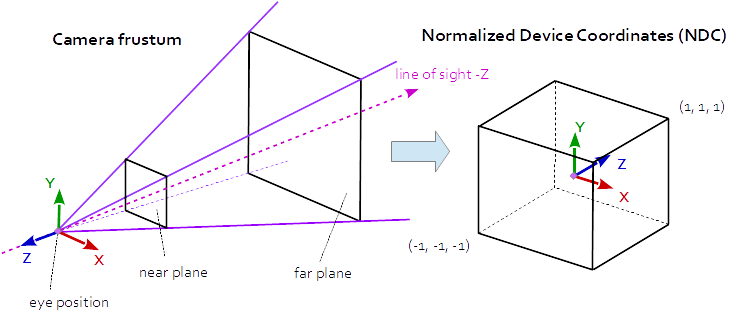
- As we did in the earlier drawing exercise, the mouse coordinates can also be
normalized to $x,y \in [-1,+1]$ with $y$ increasing up
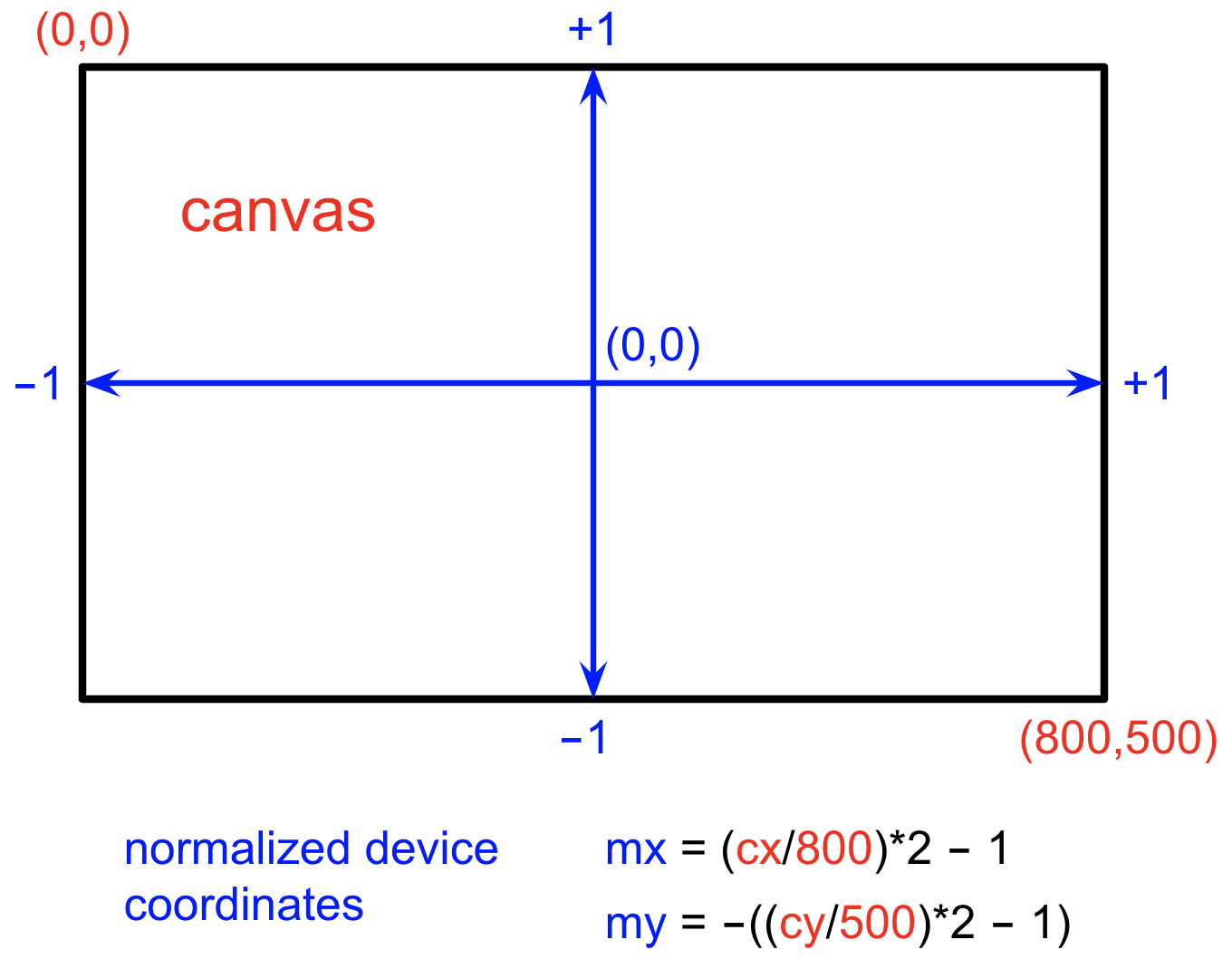
Given the scene, camera, and normalized mouse coordinates, the
THREE.Raycaster
class can be used reverse the projection process, or unproject a location, to
determine the 3D scene objects that project to this location
The following demo illustrates this idea. The scene is a collection of randomly positioned blocks.
Clicking the mouse on a block, while holding down the shift key, removes the block
from the scene.
The following exercise applies these ideas to turn the objects in a town to gold!
Exercise: the Midas touch
This midas-start.html code file creates a town with houses, trees, and snowpeople. Add code that enables the user to click on an element in the scene and turn it to gold!
Some tips:
- Incorporate elements from the blocks.html code file above
- The
intersectObjects()function takes a second input that is a boolean — iftrue, the raycaster recursively checks all the descendants of each object to determine whether they project to the current mouse location - In the case of a solid-color object, its color can be changed with
object.material.color.set(newColor) - The gold color can be gotten from
THREE.ColorKeywords.gold
Your solution might look something like this midas.html
Why do the colors of the three snowballs of the snowperson change all at once, while the cone and trunk of the tree need separate mouse clicks to turn to gold?