CS307: Shadows and Anti-aliasing
Plan
- Why are shadows important?
- Shadow maps
- Adding shadows with Three.js
- Explore: town with shadows
- Exercise: mystery objects casting shadows
- Anti-aliasing
- Anti-aliasing in Three.js
Why are Shadows Important?
Shadows provide important cues to the depth of objects, scene lighting, and contact points between surfaces.
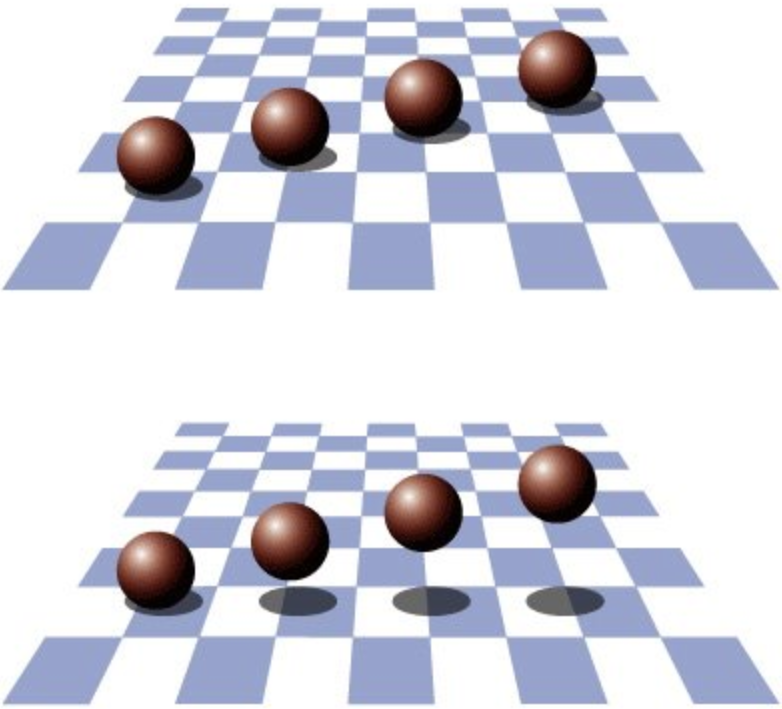
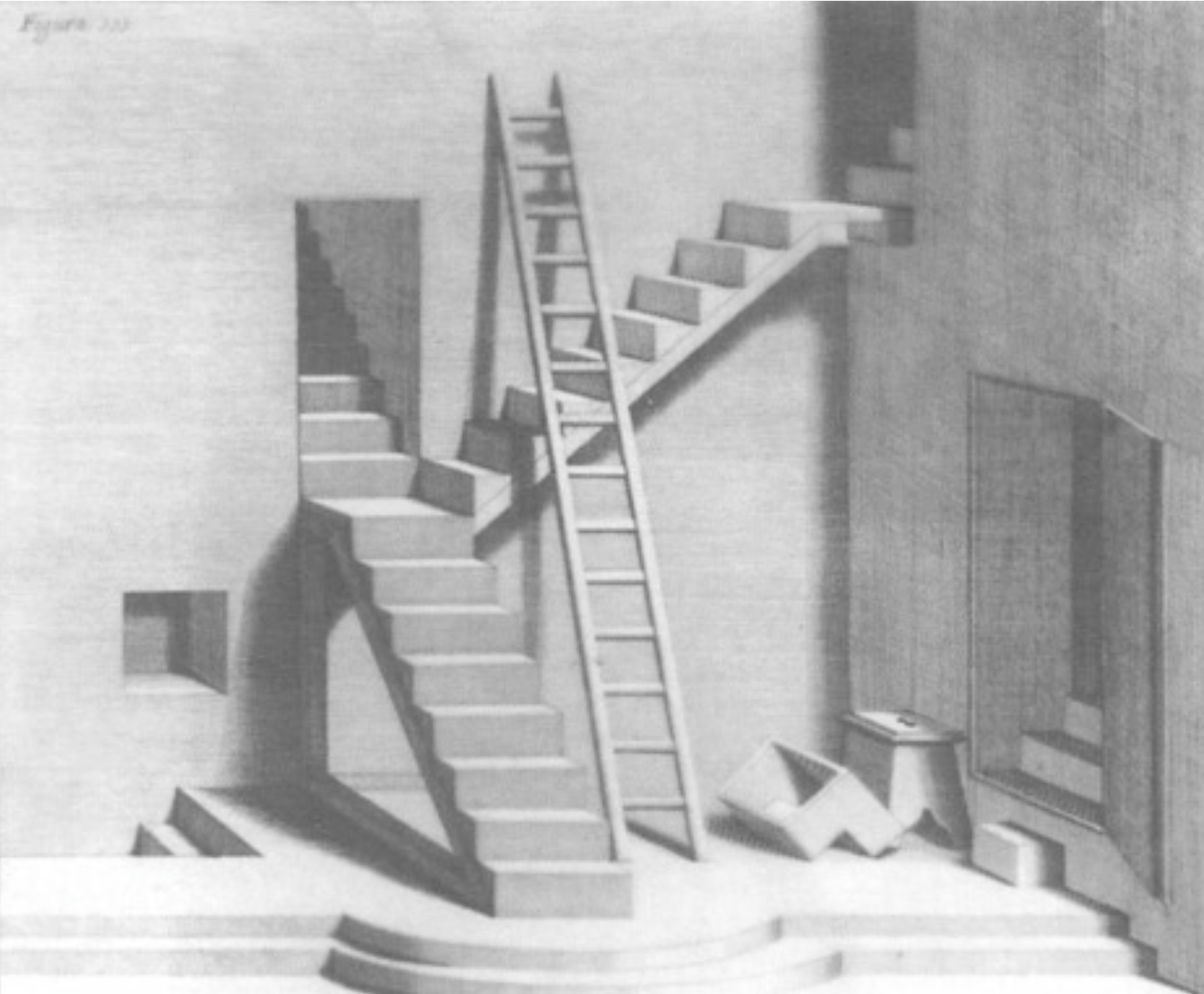
Shadows add realism to paintings and to scenes rendered with computer graphics. They were used as a tool in the early evolution of painting techniques.




Shadow Maps
One common approach to rendering shadows begins with the construction of a shadow map that captures the points on surfaces in the scene that would be "visible" from the light source. You can think of the shadow map as a z-buffer (depth buffer) as seen from the light.
Points that are not visible from the light source should appear in shadow from the perspective of the camera.
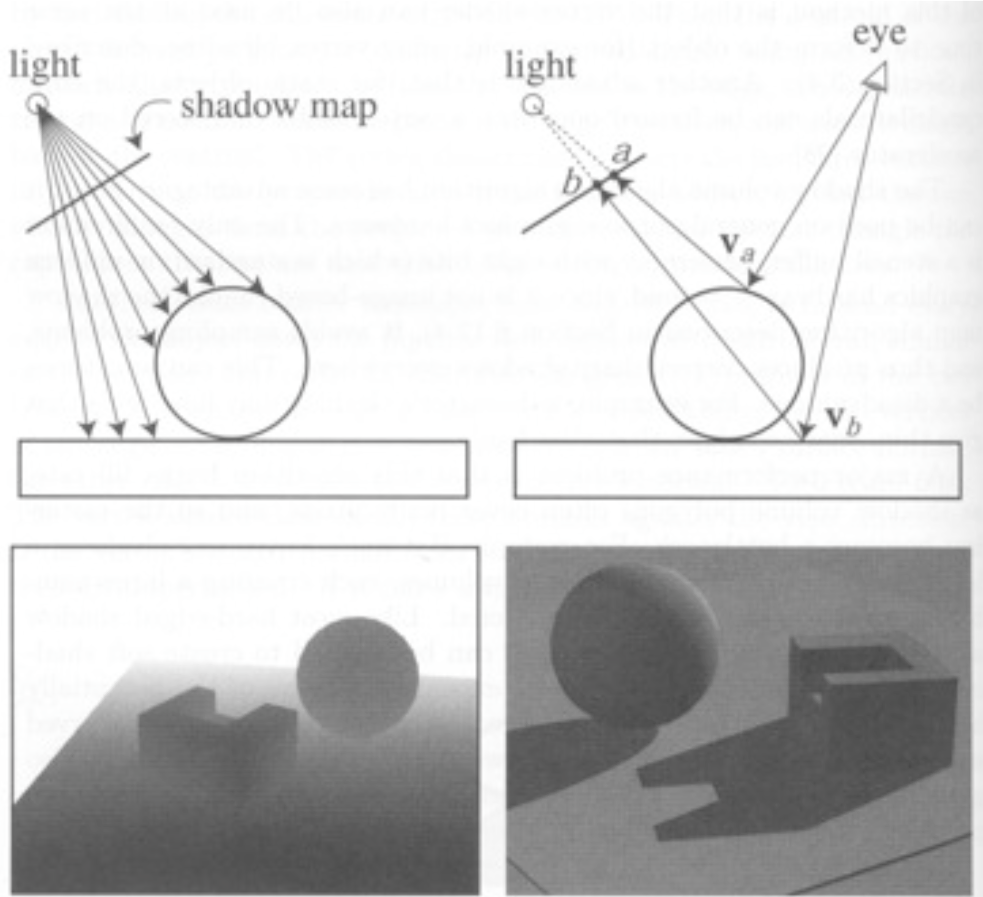
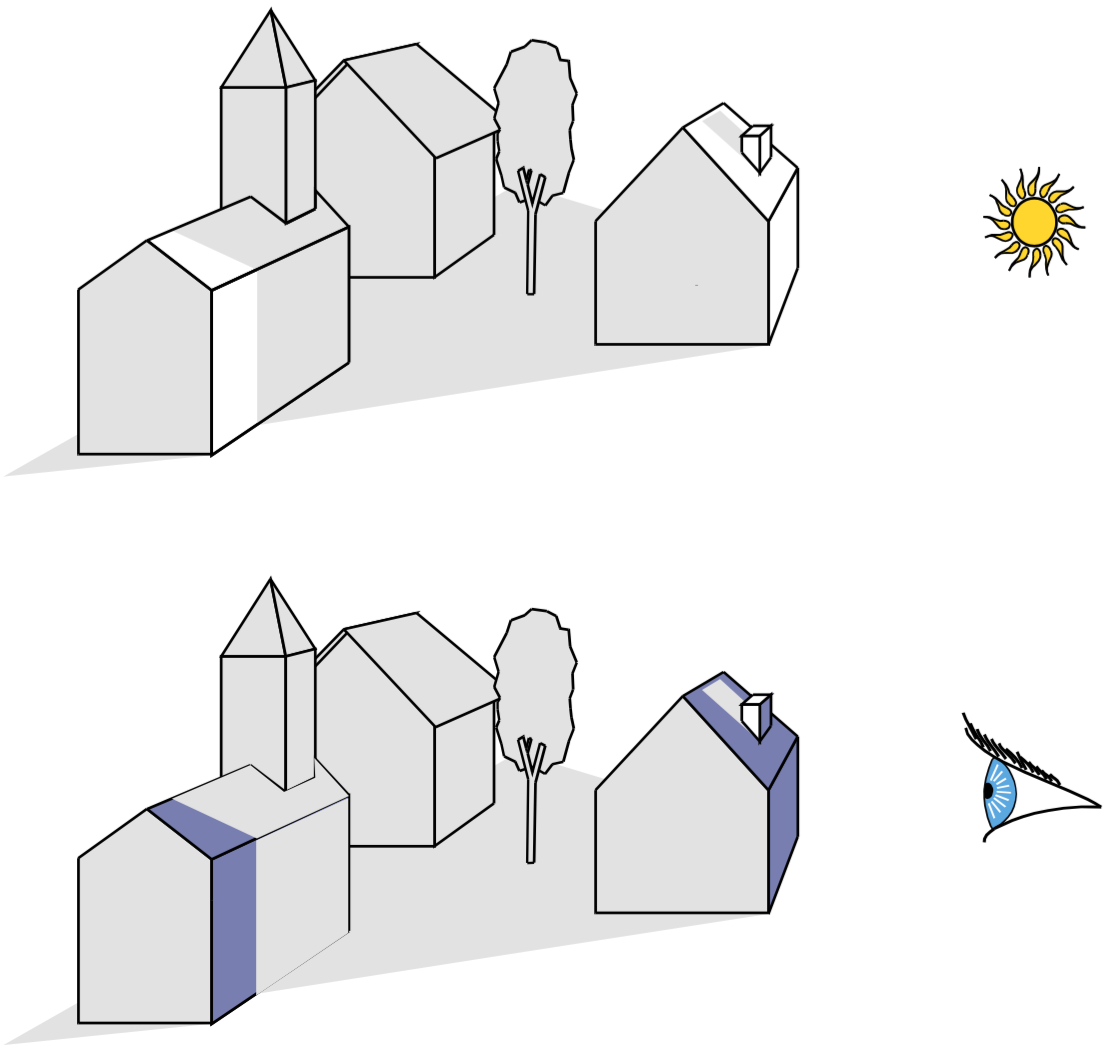
Some graphical scenes with shadow maps as seen from the light source:

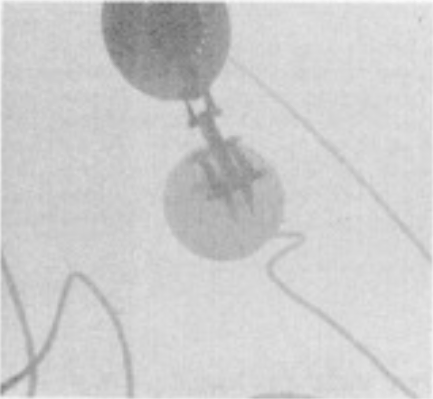
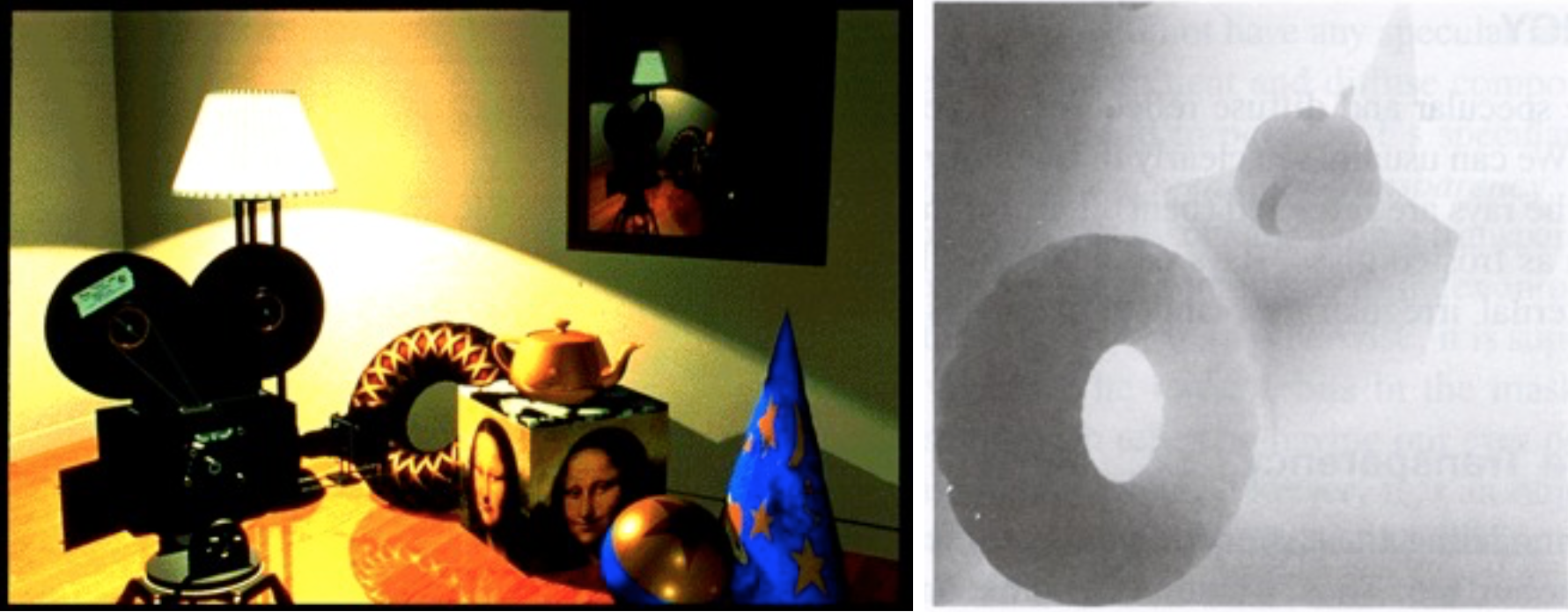
Using a shadow map requires a lot of computation, as the renderer must make two passes through all of the objects to be rendered — one pass to compute the shadow map and a second pass to render the final image, checking the shadow map to see if points are in shadow.
Adding Shadows with Three.js
Adding shadows to a scene rendered in Three.js involves multiple steps:
- The renderer must have the shadow map enabled:
var renderer = new THREE.WebGLRenderer(); renderer.shadowMap.enabled = true;
- Each
THREE.Meshobject that can cast a shadow onto a background surface must have itscastShadowproperty set totrue(it appears that this property doesn't work for the parentTHREE.Object3Dclass), for example:var ball = new THREE.Mesh(new THREE.SphereGeometry(10), new THREE.MeshBasicMaterial({color: 0xffffff})); ball.castShadow = true; - Each
THREE.Meshobject that can have a shadow cast onto it must have itsreceiveShadowproperty set totrue(surfaces with Lambert and Phong material can receive shadows):var plane = new THREE.Mesh(new THREE.PlaneGeometry(100,100), new THREE.MeshPhongMaterial({color: 0xffffff})); plane.receiveShadow = true; - Finally, the light source also has a
castShadowproperty that must be set totrue. It appears that in our version of Three.js, onlyTHREE.PointLightandTHREE.SpotLightsources can cast shadows, and rendering is not done properly if there are multiple shadow-casting light sources.var light = new THREE.SpotLight(); light.position.set(10,20,50); light.castShadow = true;
These ideas are incorporated into the following demonstration of our town scene with a sun in the sky that casts shadows on the scene:
town with sun and cast shadows
Exercise: Casting Shadows
"I thought the most beautiful thing in the world must be shadow, the million moving shapes and cul-de-sacs of shadow." — Sylvia Plath, The Bell Jar
Curiously, in Three.js, objects that are totally transparent (i.e. having an alpha value of 0) can cast shadows onto a background surface. This exercise exploits this observation.
Exercise: Mystery Objects Casting Shadows
The starting point for this exercise is this
shadows-start.html code
file that creates a scene with three square planes that meet at the origin of the scene.
Each side of each plane is 100 units long, and there is a single point light source in
the scene whose position is set to (0,10,150).
Your task is to add a (totally transparent) torus, box, cone, sphere, and cylinder to the scene that each cast shadows onto the background planes, producing a shadow pattern that looks like this solution. Note the colors of the shadows, which capture the colors of the plane materials.
Tip: while you're developing the code, you may want to set the
opacity property of each new object material to 1 so that you can see the
object in the scene.
Do not peek yet, but here is a version of the solution with the objects revealed.
Anti-Aliasing
Aliasing is the technical term for jaggies
, caused by the imposition
of an arbitrary pixelation (rasterization) over a continuous real world. The following
are some examples of the effects of aliasing in graphics and photos, borrowed from Fredo
Durrant at MIT:
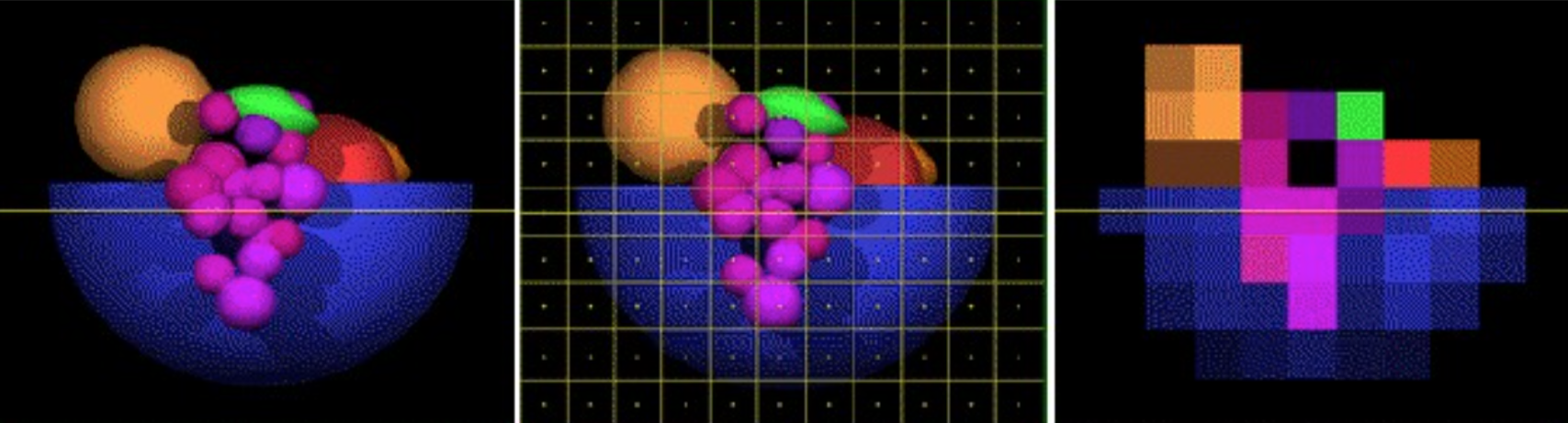
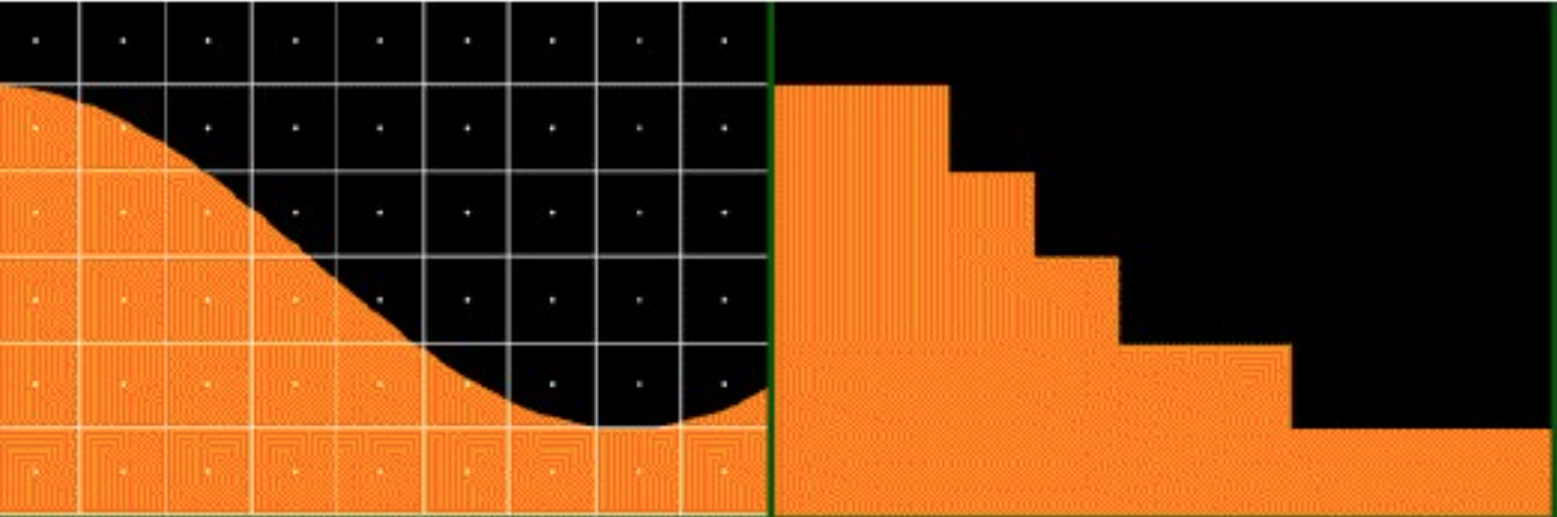
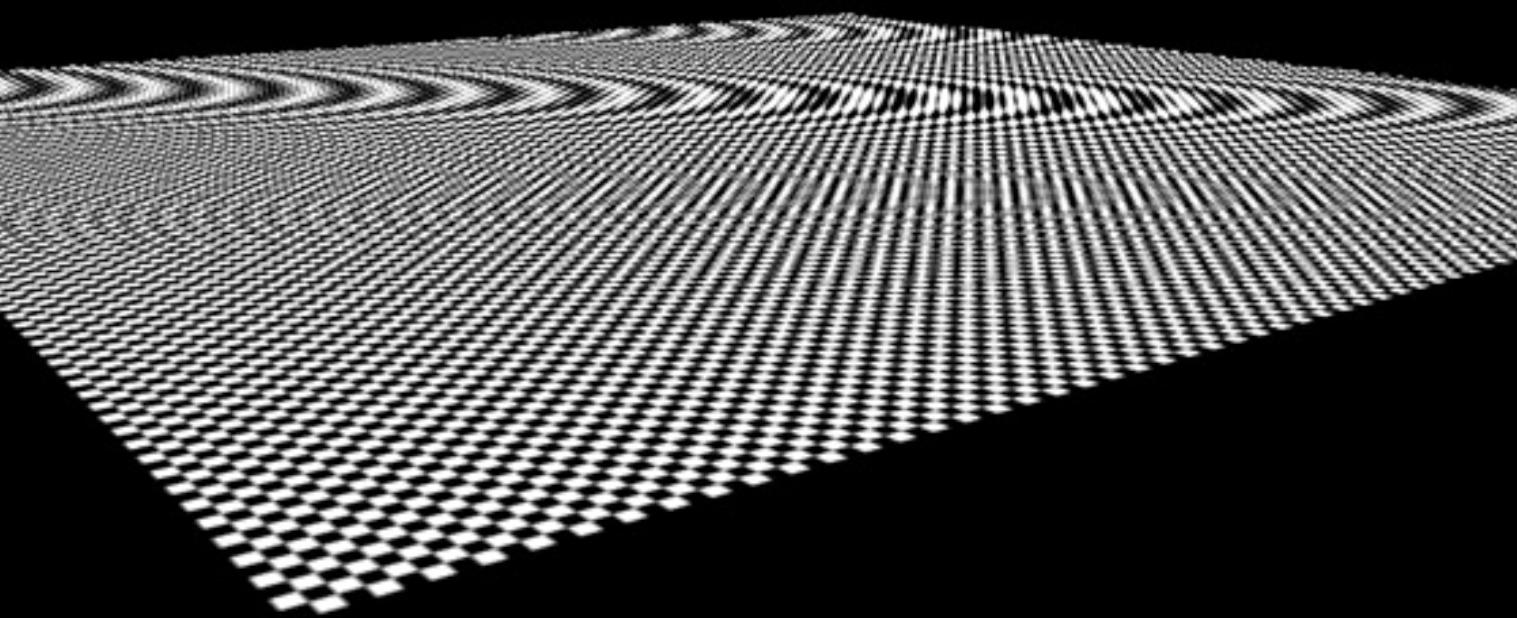

The process of reducing the negative effects of aliasing is referred to as anti-aliasing.
Suppose we draw a roughly 2-pixel thick blue line at about a 30 degree
angle to the horizontal:
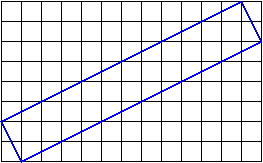
How do we assign colors to the pixels touched by the line?
If we only color the pixels that are entirely covered by the
line, we get something like this:
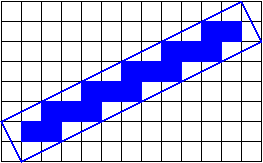
It doesn't get
better if we color the pixels that are covered by any part of
the line:
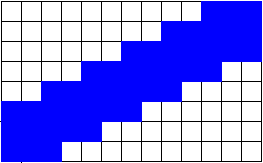
What we want is to color the pixels that are partially covered by the line with a mixture of the line color and the background color, proportional to the amount that the line covers the pixel.
One way to do this is called jittering
:
- The scene gets drawn multiple times with slight perturbations
(
jittering
), so that - Each pixel is a local average of the images that intersect it.
Generally speaking, you need to jitter by less than one pixel.
Here are two pictures — the one on the left lacks anti-aliasing and the
one on the right uses anti-aliasing:


One problem with anti-aliasing by jittering the objects is that, because of the mathematics of projection,
- objects that are too far (from the camera) jitter too little
- objects that are too close jitter too much
A better technique than jittering the objects is to jitter the camera, or
more precisely, to modify the frustum just a little so that the pixels
that images fall on are just slightly different. Again, we jitter by less
than one pixel:
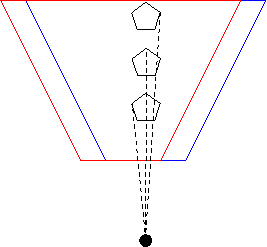
The red and blue cameras differ only by an adjustment to the location of the frustum. The center of projection (the big black dot) hasn't changed, so all the rays still project to that point. The projection rays intersect the two frustums at different pixel values, though, so by averaging these images, we can anti-alias these projections.
Here's a red teapot, with and without this kind of anti-aliasing, from
an earlier version of this course:

This better approach to anti-aliasing works regardless of how far the object is from the center of projection, unlike the object-jitter mentioned earlier.
Anti-Aliasing in Three.js
Modern graphics cards will do a kind of anti-aliasing for you. They typically do Multi-Sampling Anti-Aliasing.
Here is a demo of anti-aliasing in Three.js:
In Three.js, anti-aliasing is a feature of the renderer:
var renderer = new THREE.WebGLRenderer( {antialias: true} );
Compare our town scene with anti-aliasing to the earlier rendering without:
town with sun, cast shadows, and anti-aliasing