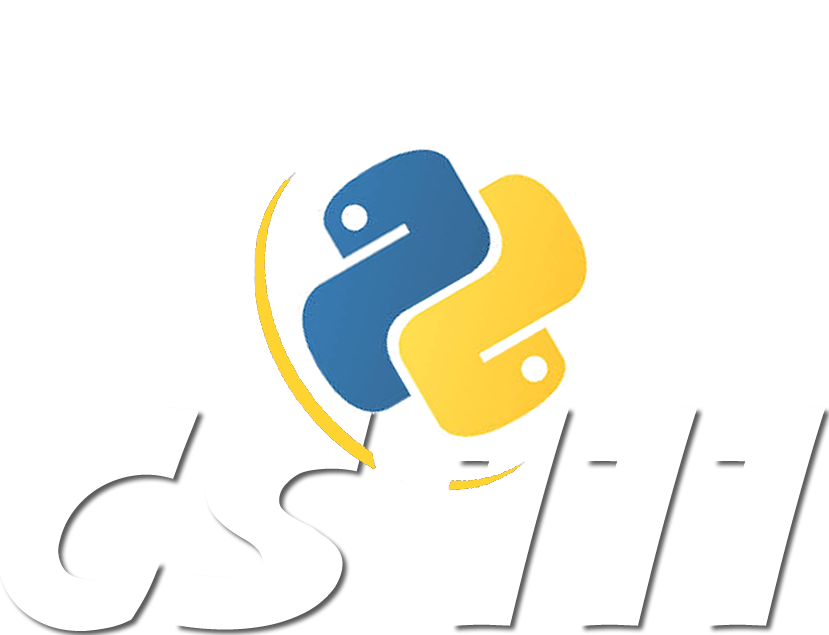Coding python on your own computer
Most of you will want to install on your personal computers the Canopy environment that we use in class. Below is information on how to do this. If you encounter problems with the installation process, please post on the cs111-fall15 Google Group, and the CS111 staff and your peers will do our best to help you out.
- In the For Academics tab on the Enthought Canopy download page, click on the sign up link and register with your Wellesley gmail address. Students with an academic email address can download the Canopy environment for free. Once you are registered, click on the sign in link, and you will have an option to download the Canopy environment for your particular computer platform (Mac, Windows, Linux).
- You can find out more about Canopy on Enthought's Canopy Main Canopy page.
Here are some tips for installing Canopy on Macs (and below, for PCs)
Macintosh 10.9 Mavericks
- Go to http://www.enthought.com/products/canopy/
- Click “Get Canopy”
- Click the “For Academics” tab
- Click “Request licence”
- Create an account for yourself. When you have completed the process you will be able to:
- Click “You can now download Enthought Canopy”
- Be sure to scroll down past ‘Canopy Express’ to the Canopy Full Installer
- Click “Download Canopy-1.5.5, 64-bit for Mac OSX”
- WAIT for the download to complete
- Using the Finder: Go to your Downloads folder
- Double-click canopy1.5.5-full-osx.dmg
- When it’s done, you should be able to drag a canopy image to an image representing your applications folder. Do so.
- WAIT for it to finish.
- Now go to your applications folder and double-click Canopy (You will need to OK a warning about applications downloaded from the internet, and you will need to OK the location for your Canopy environment. Do so.)
- Say “Yes” to Canopy being your default Python environment.
- Click “Start using Canopy”
- Go to Preferences (under the Canopy menu) and select the Python tab.
- Set the Pylab backend to Inline(SVG) -- this is to enable graphics to work for you
- Select “Editor”. You should see two panes on the right hand side. The lower is your Python interactions pane.
- Write and run your first Python program: After the “In [1]:” prompt type ‘2+2’ and hit Enter If all is well you should see “Out[1]: 4”
Windows 8/8.1
Follow above instructions to step 7 and then start with the steps below:- Make sure the tab is set to “Windows” and download canopy (link for 64-bit). Keep track of where it’s downloaded to. If you do not set anything, it should show up in your downloads folder.
- Let the download complete.
- Navigate to your downloads folder or wherever you saved your download.
- Double-click canopy-1.5.1-win-64.msi. A Setup Wizard should open.
- Click next through the Setup Wizard, agreeing to license terms as prompted, until Canopy is installing.
- Let the installation complete.
- Finish and allow Canopy to launch (“Launch Canopy when setup exits.”) (You will need to OK the location for your Canopy environment.)
- Say “Yes” to Canopy being your default Python environment and start.
- Log in using the credentials created in steps 1-7.
- In the bar up top, mouse over “Edit” and click on “Preferences.”
- In the window that opens, select the Python tab. Set the Pylab backend to Inline(SVG) -- this is to enable graphics to work for you. Close the window when you are done.
- Select “Editor”. You should see two panes on the right hand side. The lower is your Python interactions pane.
- Write and run your first Python program: After the “In [1]:” prompt type ‘2+2’ and hit Enter If all is well you should see “Out[1]: 4”