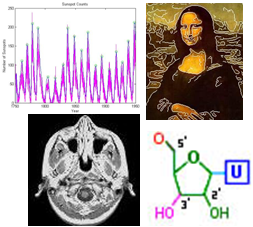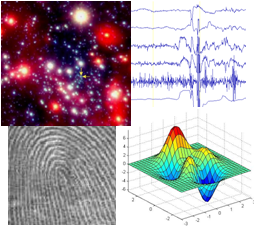
|
Assignment 3
|
|
Due: Thursday, February 27 by 5:00pm
You can turn in your assignment up until 5:00pm on 2/27/20. You should
hand in both a hardcopy and electronic copy of your solutions. Your hardcopy
submission should include printouts of three code files:
grades.m, energy.m, and recognize.m.
To save paper, you can cut and paste all of your code files into one script, but your
electronic submission should contain the separate files. Your electronic
submission is described in the
section How to turn in this assignment.
If you need an extension on
this assignment, please see the Late Assignment Policy
on the Course Information Page. Keep in mind that the first exam will take place in class
on Monday, March 2, and will include topics explored in this assignment.
This assignment contains one programming exercise and two extended problems. You will start working on the exercise with a partner in class and should complete the assignment with that partner. We ask that your partner for this assignment be different from those who you worked with on the first two assignments. (Starting with Assignment 4, you'll be able to choose any partner(s), including those who you worked with previously.)
Reading
The following material from the fifth or sixth edition of the text is especially useful to review for this assignment: pages 39-53, 63-68, 72-78. You should also review notes and examples from Lectures #6-8.
Getting Started: Download assign3 folders
Use Cyberduck to download theassign3_exercises folder. This folder contains
one image file for an exercise that you'll complete in class, and one code file for the
exercise in this assignment. Later, to begin your work on the programming problems,
download the assign3_problems folder.
Uploading your completed work
When you have completed all of the work for this assignment, your assign3_exercises
folder should include the code file for the exercise, grades.m. Your
assign3_problems folder should contain two code files named
energy.m and recognize.m. Use Cyberduck to upload your
assign3_exercises and assign3_problems folders into the
cs112/drop/assign03 folder. More details about this process
can be found on the webpage on Managing Assignment Work.
Exercise: Working with gradesheets
The following table provides the semester grades for six CS112 students:
|
Open the file called grades.m in the assign3_exercises folder.
This file creates a matrix named
scores that contains the information in the above table, and two
cell arrays called names and measures that store the
names of the students and the components of the grade. Add code to the grades.m code
file to perform the tasks listed below. Try to write code that is as compact
as possible but still readable and understandable.
- Plot the Exam 1 and Exam 2 scores for the six students on a single graph, with the y-axis ranging from 50 to 100.
- Add a new column to the
scoresmatrix with each student's final course score. The course score is calculated in CS112 as follows: Homework counts 40%, Participation 5%, Exams are each 20% and the Final Project is 15%. - Create a new vector
avgScoreswith the average (across students) of each component of the final grade, as well as the average final course grade. - Print the names of the students whose final course score is higher than the class average.
- Print the names of the grade components that received the highest and lowest average scores.
- Plot the final course grades for the six students on the same graph as the Exam 1 and 2 scores, and add a horizontal line across the graph whose height is the average final course grade (for reference).
- Add a title, axis labels and legend to the graph.
Add comments to your grades.m file describing each of the above tasks, and also
add comments with both your name and your partner's name.
Problem 1: Energy production and consumption
In this problem, you will explore data on U.S. energy production and consumption
using energy statistics available from the Energy Information Administration
(EIA) within the U.S. Department of Energy. The assign3_problems folder in
the course download directory
contains two Excel spreadsheets, production.xls and consumption.xls,
that were downloaded from the
Energy Overview page
at the EIA website. These spreadsheets contain both numerical and textual data
related to the production and consumption of various energy sources over the
years 1949-2006, which you can view by opening these files in Excel
(the current government site includes data through most of 2019, but we will just use
an earlier subset of the data for this problem). Unfortunately,
a separate MATLAB toolbox is needed to load data from complex spreadsheets such
as this, and the public computers at Wellesley do not currently have this toolbox.
We can, however, read Excel spreadsheets that contain only numerical data into
MATLAB. The two files, produce.xls and
consume.xls, contain most of the numerical data from the original
EIA spreadsheets. These files can be read into MATLAB using the xlsread function,
for example:
productionData = xlsread('produce.xls');
The contents of both produce.xls and consume.xls will
be loaded into matrices with 58 rows corresponding to the years 1949-2006. The matrix created
from produce.xls has 14 columns representing (1) year, (2) coal,
(3) natural gas, (4) oil, (5) NGPL (natural gas plant liquids), (6) total fossil fuels,
(7) nuclear, (8) hydroelectric, (9) geothermal, (10) solar, (11) wind, (12) biomass,
(13) total renewable energy and (14) total energy produced. The matrix created from
consume.xls
contains 13 columns representing (1) year, (2) coal, (3) natural gas, (4) oil, (5) total
fossil fuels, (6) nuclear, (7) hydroelectric, (8) geothermal, (9) solar, (10) wind,
(11) biomass, (12) total renewable energy and (13) total energy consumed. The file
population.mat in the assign3_programs contains a column vector
of the U.S. population over the years 1949-2006.
Create a script file named energy.m in the assign3_problems
folder that reads in the contents of the
produce.xls, consume.xls and population.mat files
and performs the following tasks:
Task 1: Plot the raw data
In a single figure window, plot the following data in one graph: amount of coal, gas,
oil, NGLP, nuclear and total renewable energy produced, and the amount of coal, gas and
oil consumed (note that the U.S. consumes all of the renewable energy sources that it
produces). Plot this data as a function of the year. There should be 9 line plots drawn
in a single plotting area.
Complete this code without creating any additional variables - each call to
the plot function should refer directly to the two matrices storing the data.
Use one line style for all of the production data and a different line style for all of
the consumption data, and use different colors for the plots. (You should specify the
colors explicitly in your code, rather than allowing MATLAB to choose the colors
automatically.)
Add a title, axis labels and legend for the graph. Note that you can drag the corners of
the figure window to expand its size, and drag the legend to a new location if desired.
Task 2: Graphical analyses of the data
Open a second figure window and create four graphs that display the following information
for each year. In each case, the year can be plotted on the x axis. Use subplot to
define a 2 x 2 grid of plotting areas for drawing the four graphs.
- the fraction of total energy consumed that is produced in the U.S.
- the amount of foreign oil that was needed to support the demand (i.e. the difference between oil consumed and produced)
- the percentage of energy consumed that comes from renewable sources
- the per capita total consumption of all energy sources combined
These observations are unfortunately a bit disturbing...
Add comments to your energy.m code file to document your code and also
provide the names of you and your partner.
Problem 2: Recognizing famous Wellesley alums
Wellesley College is proud to have some very distinguished alumnae! For this
problem, you'll write a program to recognize the faces of four of our special
graduates: Madeleine Albright '59, Jane Bolin '28, Pamela Melroy '83, and
Soong Mei-Ling '17.
The assign3_problems folder contains four face images whose
identity is assumed to be known (albright.jpg, bolin.jpg, melroy.jpg,
soong.jpg) and four face images to be recognized by your program
(face1.jpg, face2.jpg, face3.jpg, face4.jpg). The file
recognize.m contains initial code that loads the 8 face images
into variables in the MATLAB workspace and displays the "known" face images
using subplot and imshow:
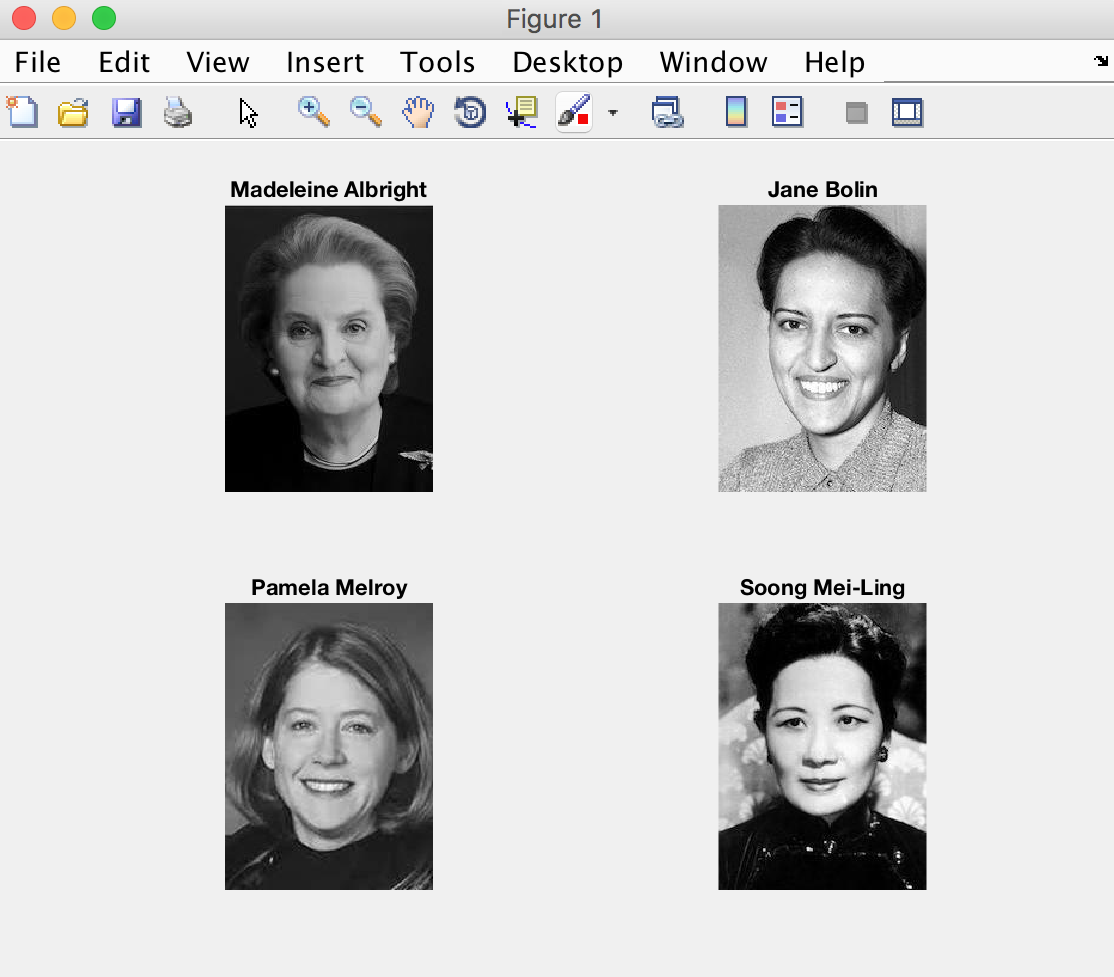
The initial code also creates a cell array that stores the four names of our Wellesley alumnae. An individual name can be accessed in a cell array using an index, as shown in the following code snippet (note the curly braces around the index!):
>> names = {'Ellen', 'Stella', 'Hannah', 'Nicole'};
>> disp(['Our lab instructor is ' names{2}])
Our lab instructor is StellaAdd code to recognize.m that displays the four "unknown"
face images in a 2 x 2 arrangement, similar to that shown above, with a
title above each image indicating its variable name (face1,
face2, etc.). Use the figure command to display these
four images in a new figure window.
One strategy we can use to recognize an unknown image is to measure the difference between the pattern of brightness values in the unknown image and the patterns of brightness in each of a set of known images. We can then select the known image that represents the closest match. Consider a very simple example where we have two known image patterns corresponding to a vertical or horizontal edge, as shown below:
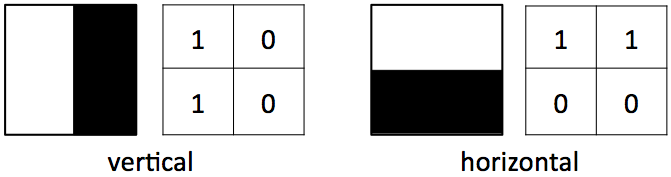
Suppose we are given a "mystery" image and want to determine whether it has a vertical or horizontal edge pattern:
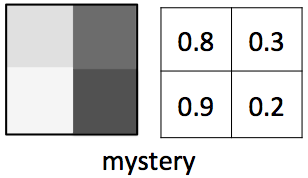
We can first calculate the element-by-element difference between each known image and our new mystery image:
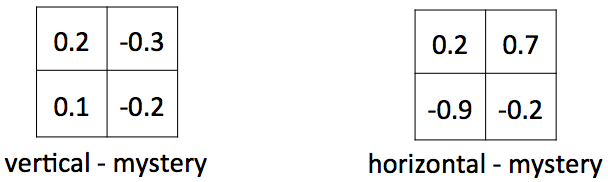
We are really only interested in the amount of difference between the
two patterns, so we can take the absolute value of the differences (this can be done
with the abs function in MATLAB):
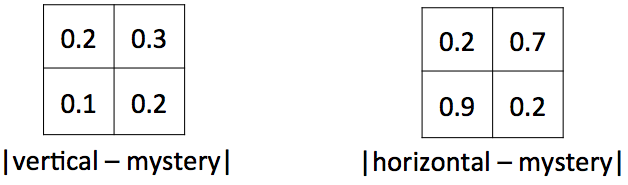
On average, the brightness values in the mystery image differ from the brightness values in the vertical image by only 0.2, while the brightness values differ from those in the horizontal image by 0.5 (on average). Thus there is a closer match between our mystery image and the vertical image, so we recognize it as a vertical edge.
Recognizing the unknown faces
We can use the above strategy to calculate how well the pattern of brightnesses
match between two face images. We can then determine which of the known faces is
the "best match" to each unknown face, to discover its identity. First add code to
recognize.m to implement the following steps to recognize the
face1 image:
- Calculate the average absolute difference (as described above) between
the
face1image and each of the four known face images stored in the variablesalbright,bolin,melroy, andsoong. Store these four values in a vector, in the order that these names are listed here. - Determine which location of the vector contains the smallest value (the least
difference, or best match). Hint: the
mincommand can return two values, the minimum value in a vector and the index of the first occurrence of this minimum value, as shown in the following example:>> nums = [4 1 8 2]; >> [minValue, minIndex] = min(nums) minValue = 1 minIndex = 2 - Use the index of the minimum value together with the
namescell array, to get the name associated with this face, and print a message that contains this name.
Repeat these steps to recognize the person portrayed in the other three images,
face2, face3, and face4. (Cutting and pasting,
followed by small modifications to the copied code, will save a lot of time!)
Your program should be able to recognize each of the four faces correctly.
Add comments to your recognize.m code file, describing
the code. Also add comments at the top of the file with your partner names.
How to turn in this assignment
Step 1. Complete this
online form.
The form asks you to estimate your time spent on the problems. We use this information to help us
design assignments for future
versions of CS112. Completing the form is a requirement of submitting the assignment.
Step 2. Upload your final programs to the CS server.
When you have completed all of the work for this assignment, your assign3_exercises
folder should contain the code file named grades.m. Your assign3_problems
folder should contain the two code files
named energy.m and recognize.m. (You can keep the original image and data
files in these folders.) Use Cyberduck to connect to your
personal account on the server and navigate to your cs112/drop/assign03 folder.
Drag your assign3_exercises and assign3_problems folders to this drop
folder. More details about this process can be found on the webpage on
Managing Assignment Work.
Step 3. Hardcopy submission.
Your hardcopy submission should include printouts of three code files:
grades.m, energy.m, and recognize.m.
To save paper, you can cut and paste your four code files into one script, and you only need to
submit one hardcopy for you and your partner.
If you cannot submit your hardcopy in class on the due date, please slide
it under Ellen's office door.