P5 - Implementation + Presentation
Link to Final
Final Presentation
Prototype Video
The App
Logoi is a mobile app intended to make accessing readings and notes easier for students on the go. The following tutorial will go over the functions of the app, so you can start cracking on all of your readings for this semester!
The Home Page (My Readings)
The Home page is where you can view all of your readings. To begin a reading, click on the main tab, as indicated by the purple box above. To go directly to that reading's notes, click on the arrow to the right of the reading, as indicated in the green box above. The cog at the top-left corner of the screen takes you to the "Settings" page, while the top right takes you to the "Badges" page. The icon next to the reading's title indicates whether or not you have completed this reading. If you finished the reading outside of the app, simply click on the icon to toggle it between the checked circle or the empty circle! It's as easy as that!
A Reading's Page
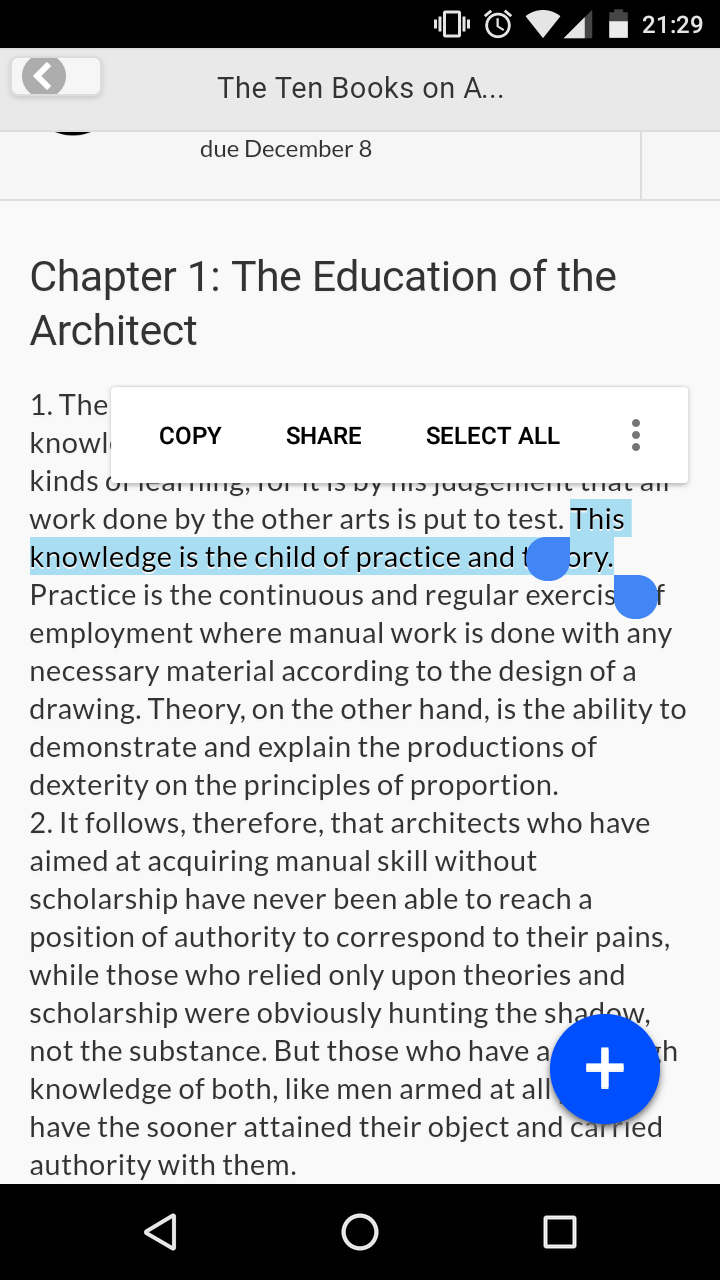
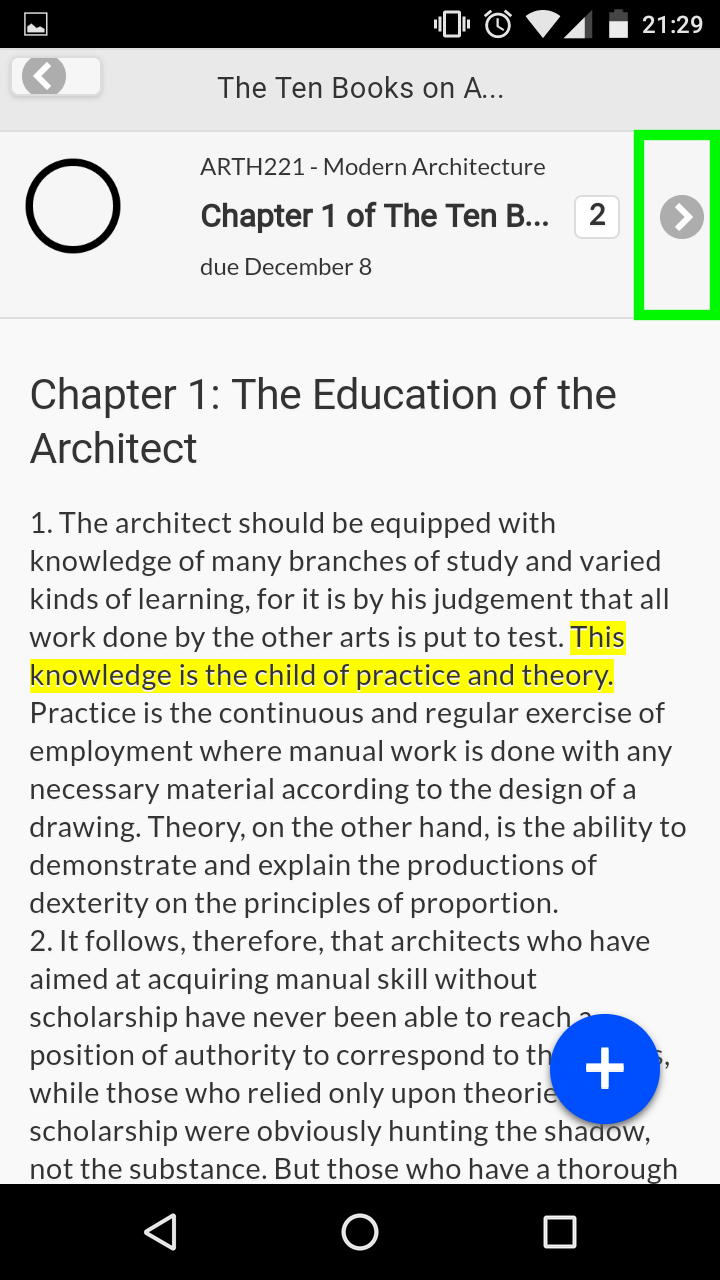
A reading's page has all of the text of that reading, as determined by the professor when they input their material into the app (don't worry, it's all back-end stuff!). To add a note to the reading, simply highlight a word or phrase and press the blue "Add" icon. A dialogue box will then appear for you to add a note. When you have finished adding a note, press "Submit", and wahlah! Your note is now available for other users to view, and will be highlighted in yellow! To get to this reading's "Notes" page, click on the arrow as indicated by the green box in the picture above.
Notes Page
The "Notes" page is where you can see all of the notes other people have added about a specific reading. Swipe in the direction of the blue arrow to edit your own note, and in the direction of the red arrow to delete a note. The number in the heading of a reading indicates the number of notes that have been posted for that reading.