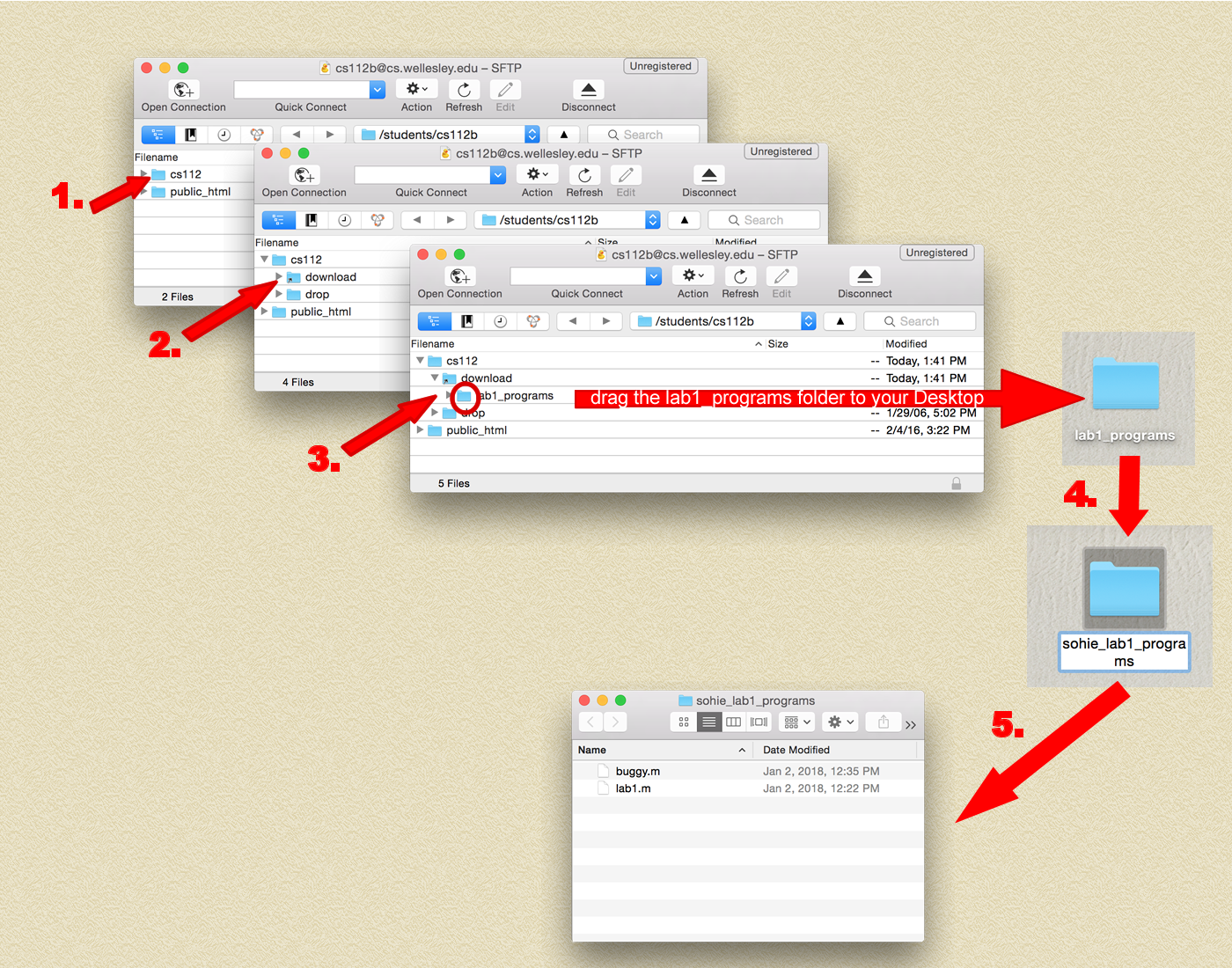Lab 1
Part 1: Workflow and MATLAB
Each lab, you will start by downloading a folder from the cs.wellesley.edu server that contains starter code we provide.
This will be done via a SFTP program called Cyberduck, which allows you to send files to and from computers/servers.
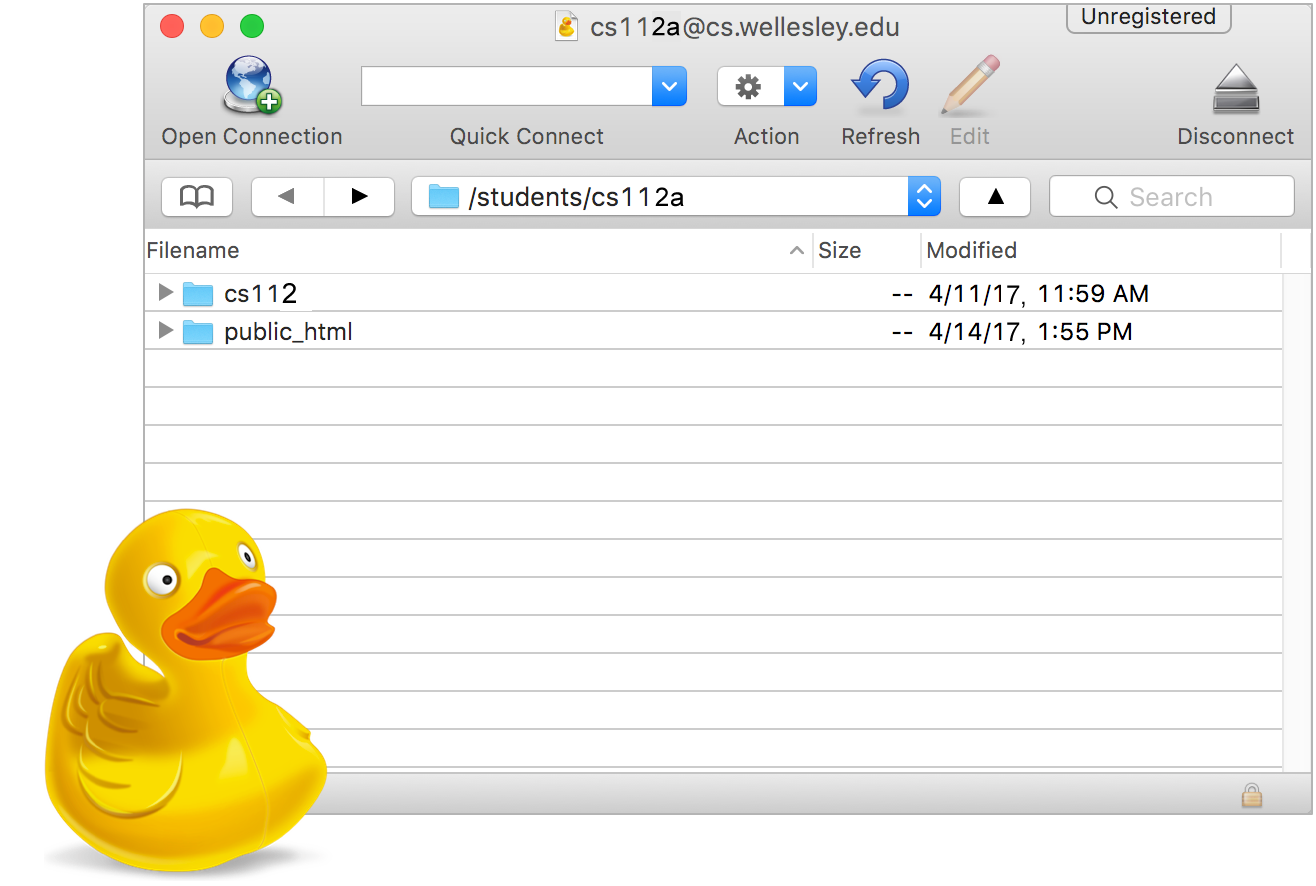
Cyberduck is already installed on the lab computers, and you can download it here when on your home computer.
Open Cyberduck
On your lab computer click the Spotlight tool (magnifying glass on the top right of the screen), and search for Cyberduck to locate it on your computer.
Once Cyberduck is loaded, on the bottom left of the window, click the plus sign (+) to initiate a new bookmark where you'll enter and save your connection details, following the instructions in this screenshot:
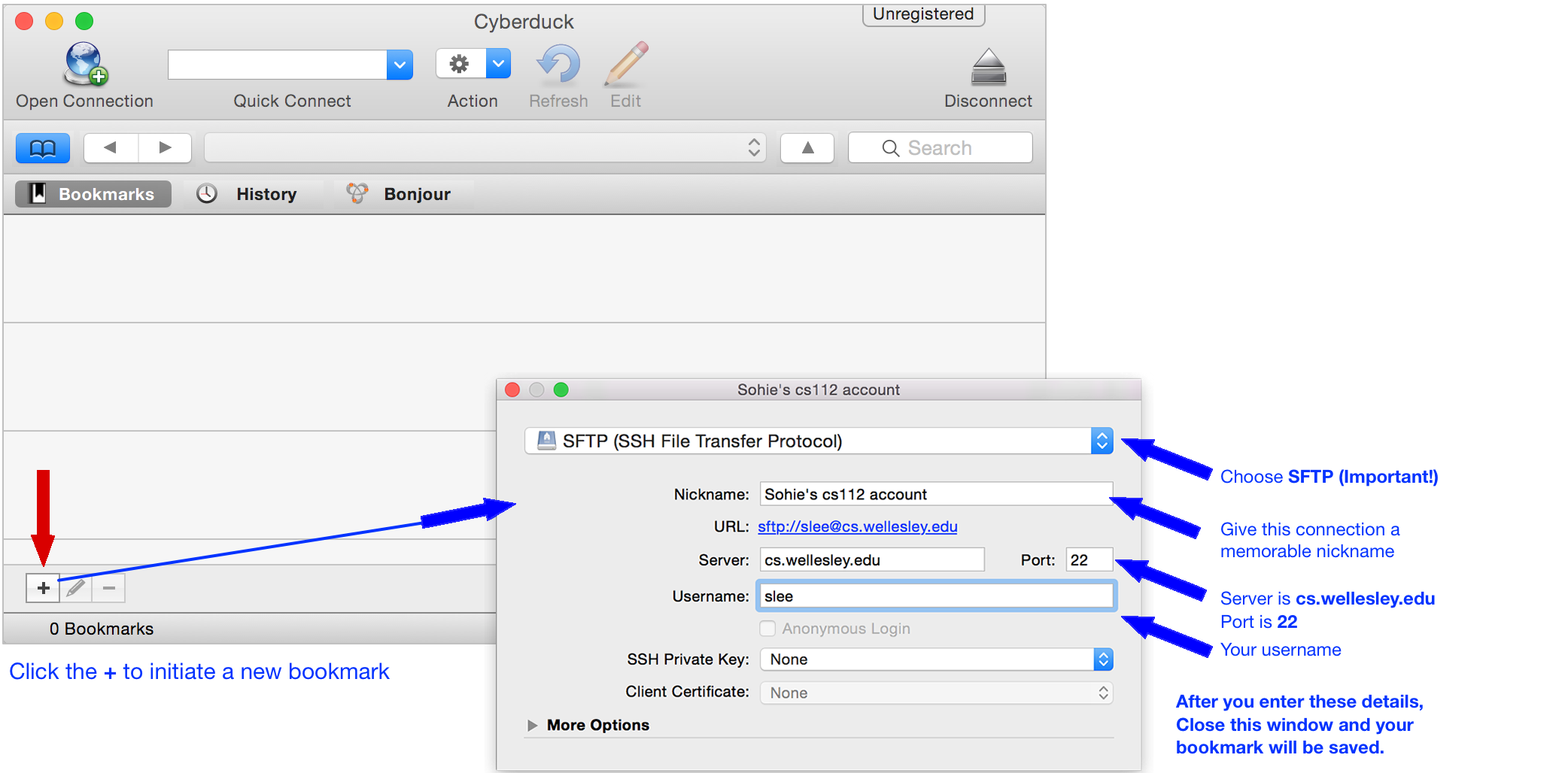
Once your bookmark is created, you can use it to connect to the server...
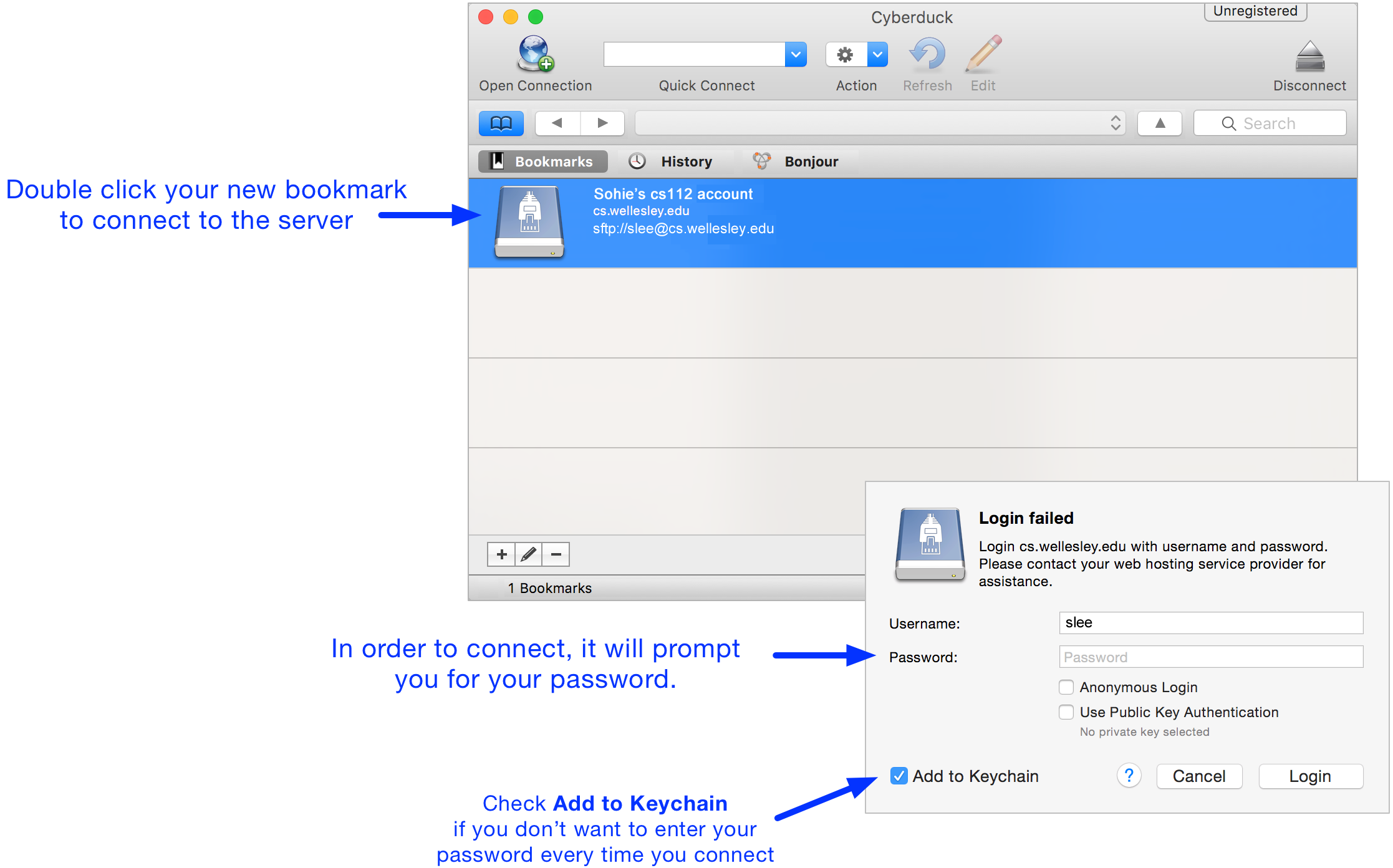
If your login is sucessful, you will see something like this:
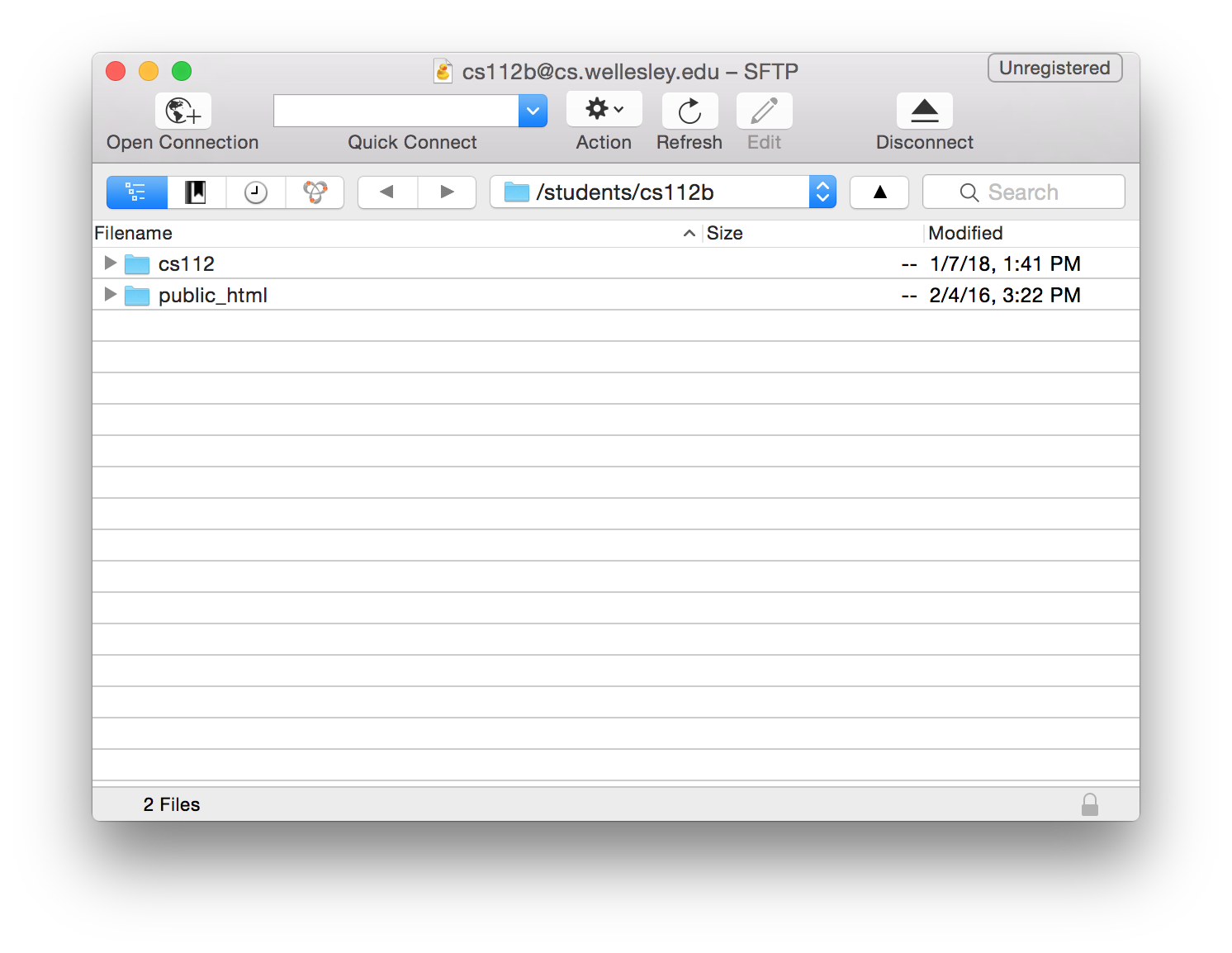
Navigate into the cs112 folder (by double clicking it), and then navigate into the download folder.
This download folder is a special directory that every student has access to. We (the instructors) can place files in this folder and it will be accessible to all students. Think of it as a shared folder that you (the students) can read, and we (the instructors) can read/write.
Within the download folder, locate the lab1_programs folder and drag it to
your Desktop.
Rename the folder to be yours, e.g. sohie_lab1_programs.
Once the folder is downloaded, open it to familiarize yourself with the contents.